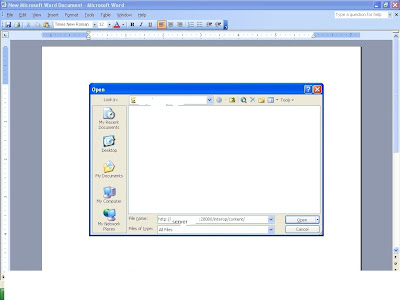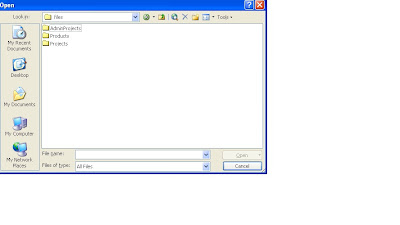if you have LDAP/MSAD try to configure it first .That will get your users
Now using maxl
spool on to GROUP.txt
display gruoup all;
.....
spool on to USER.txt
display user in group all;
.....
for test purpose create a test group and a test user from the shared services.
Now using GROUP.txt
make up maxl statements to create groups(use any advanced text editor or MS excel to get your work done fast)
create group 'groupname';
...
.
now login into that shared services
go to FOundation Application group->click sharedservices->drop down native directory ->Right click on Groups and select export for edit.THat will save you Groups.csv file.
Now
1.Open that Groups.csv file
2.Using USER,txt ,paste the users in that file under their respective group.(Look for test group created that should give you an idea!!!)
3.Paste user correctly and save it to the same file Groups.csv
4.go to FOundation Application group->click sharedservices->drop down native directory ->Right click on Groups and select IMPORT for edit.
5.that will get your users into the groups.
________filters_______
Using maxl again
When we use the migration wizard filters will move along with cubes
(special case(not sure if its same with every one out there): filters do not happened to move migrating to oracle essbase 11.1.2.0)
spool on to FILTER.txt
display filter row all;
.............
spool on to GRPRIVILEGE.txt
display privilege group all;
...
Now using FILTER.txt
create maxl statements
(use any advanced text editor or MS excel to get your work done fast)
Ex: create filter app.database.filtername read/write/none/metaread on 'AREA ' ;
..........
(The above filter creation can be omitted if filters move in along with migration using migration wizard)
Using GRPRIVILEGE.txt
create maxl statements
grant filter app.databse.filtername to 'groupname';
........
that should get your filters created and assigned.
else you can use Advanced Security Manger
http://www.appliedolap.com/free-tools/advanced-security-manager