go to windows start->oracle EPM->Essbase->Essbase administration services->start administration service console
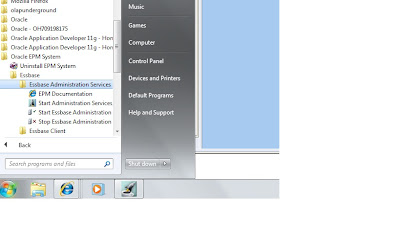
now enter the login details
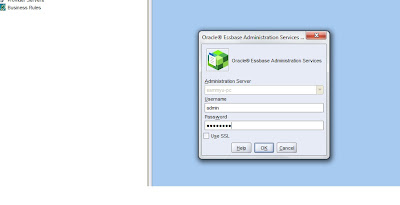
OR u can use the url in an internet browser(ie6 or mozilla 2.x)
http://servername:10080\easconsole\easconsole.jnlp
Right click on application node-?select create application you can either crete ASO or BSO application.
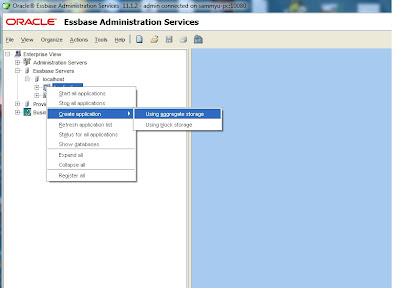
Select USING AGGREGATE STORAGE
select the essbase server and give an application name which shoudn't exceed 8 bytes(i have given testASO1). and click ok
similary select USING BLOCK STORAGE ,give a name to it (eg:testBSO1). and click ok.
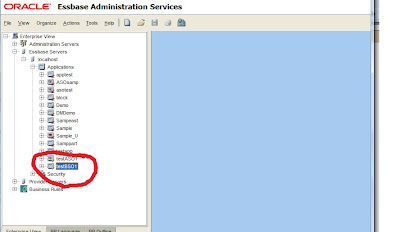
now right click on the application and select create database give an database name for now i will leave the option allow duplicate members names unchecked and then click ok.
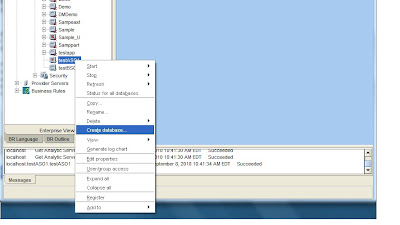
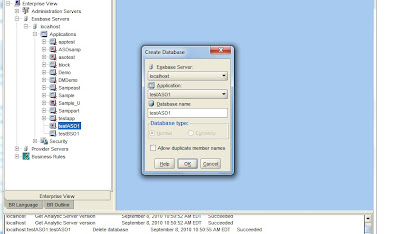
repeat the same for creating a database In BSO application.
next i will show you outline building using rule files ,free form loading and dataloading.

No comments:
Post a Comment